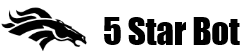You can import races from a CSV file. Data in the file should be comma or semicolon separated. Simple example of CSV file containing only two columns:
16:15 Bev, Gang Warfare
17:30 Brig, Asknotwhat
19:30 Newt, Dubai Prince
When you open Import races screen you see following:
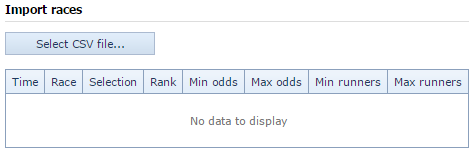
Click ‘Select CSV file…’ to choose a csv file. After the file is opened you will see the next step:
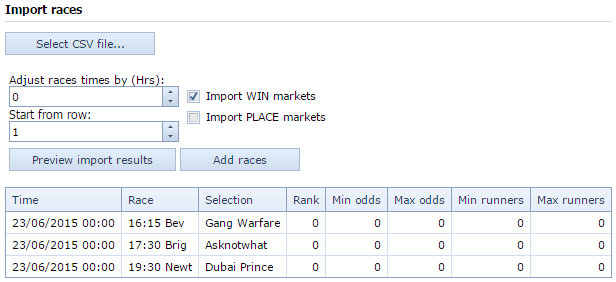
On the above image you can see several controls and a table with races and selections from the CSV file.
1. Select CSV file – allows to open another CSV file.
2, Adjust races times by (Hrs) – allows to change times if they are specified in a different timezone. The bot runs in UK timezone and if times in your CSV file are set, say one hour ahead, you should correct them by setting ‘Adjust races times’ at -1 (minus one).
3. Start from row – if your CSV file contains a header or other rows in beginning that should not be processed tell the bot the row where race list starts.
4. Import Win, Place markets – set if you want to import Win, Place or both markets for the races.
Click ‘Preview import results’ to process data from CSV file. This will take you to the next step:

On the above image you see data from CSV file transformed to Betfair markets and selections. If the bot can’t import certain markets an error will appear in Notes column.
Click ‘Add races’ to load the imported races into the system.
Using advanced selections
It is possible to use unnamed favourites and other advanced selections available in the bot as your selections in CSV file. For example, to import 2nd favourites, type 2nd Fav instead of named runner in your CSV file. To import Price Range type Price Range(MIN_PRICE:MAX_PRICE) as selection in CSV file (replace MIN_PRICE and MAX_PRICE with prices you want to use). You can also import RacingPost Forecast or Last Winning Trap as selection using their names in CSV file.
Importing CSV Examples
1. CSV file with min odds and max odds:
16:15 Bev, Gang Warfare, 7, 14
17:30 Brig, Asknotwhat, 7, 14
19:30 Newt, Dubai Prince, 10, 15
To set Rank, Min Odds, Max Odds, Min Runners or Max Runners you need to right click respective column’s header and set the value. On the following image I right clicked ‘Max Odds’ and selected 14 as value:
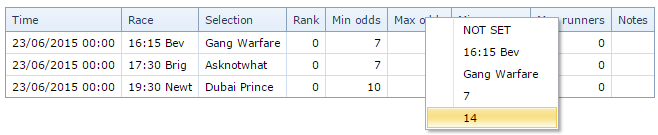
You’ll see all columns from CSV file in the drop-down menu as well as NOT SET that clears the column.
The min/max odds, min/max number of runners and rank will be applied to the imported races when they are loaded into the system. These are individual conditions that can be set per race.
2. CSV file with advanced selections
16:15 Bev, Price Range(2.50:5.0)
17:30 Brig, RacingPost Forecast
19:30 Newt, RacingPost Forecast